Clickup vs Notion: Which is Best for Project Management in 2025?
Compare ClickUp vs Notion for project management in 2025. Discover key features, pros, cons, and pricing to choose the best tool for your agency.
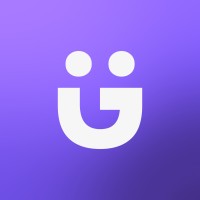
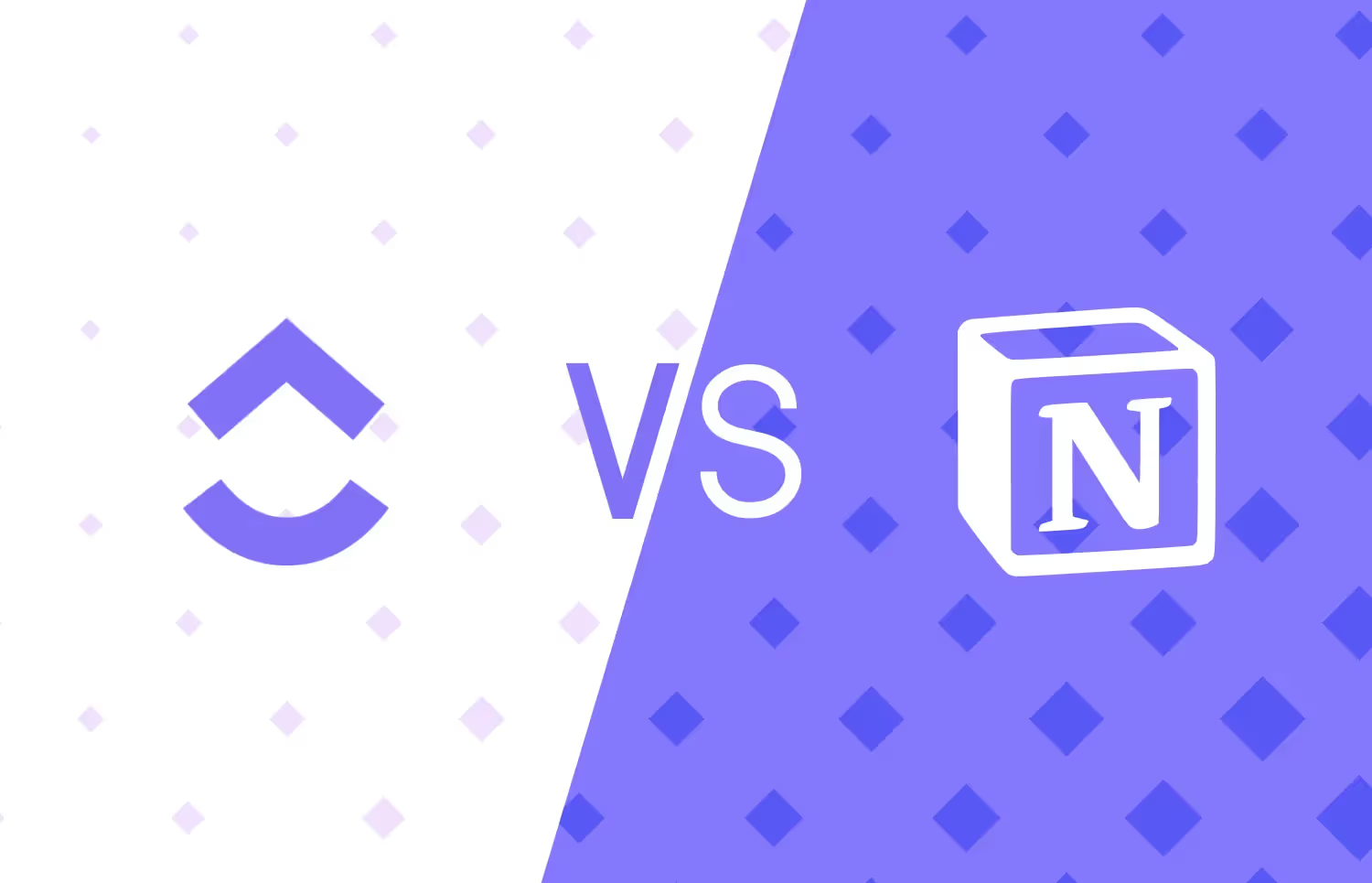
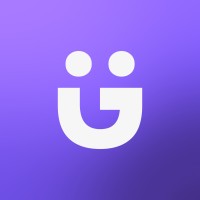
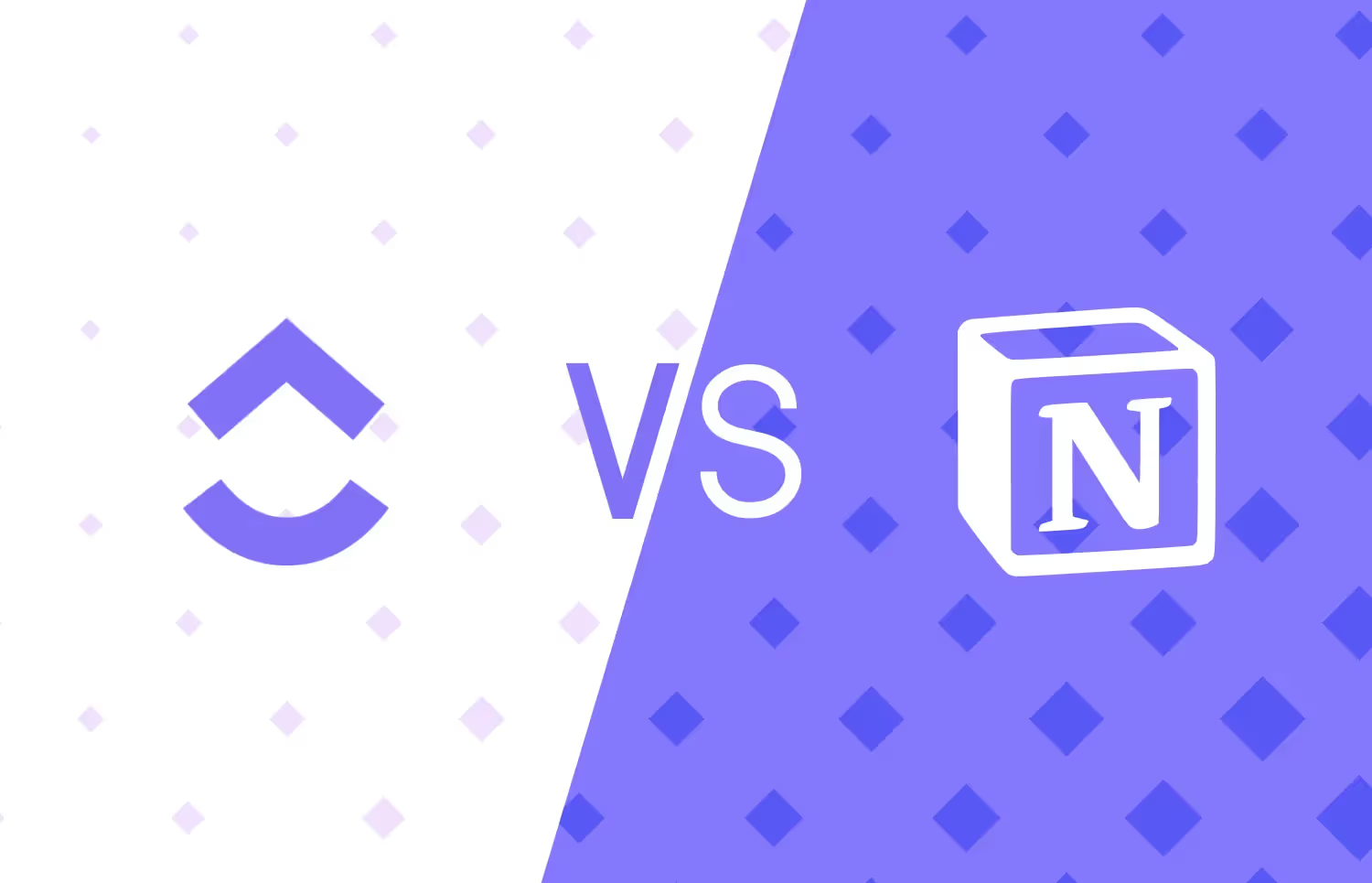
Overwhelmed by the decision between ClickUp and Notion for your project management needs? You're not alone, and we're here to help.
The right project management tool will help you manage day-to-day business operations and workflow as an agency owner or project manager. But this decision isn't easy, given that ClickUp and Notion have a lot of features for different workflows and priorities. The last thing you need is to invest time and resources into a platform that doesn't quite fit after banking all hopes on it.
I have used and learned how to customize ClickUp and Notion for my agency and project management use cases. This review is my honest comparison of their standout features, pros and cons, and pricing plans. I'll also include some ClickUp vs. Notion Reddit reviews based on community discussions. Lastly, I'll introduce ManyRequests as an alternative, an all-in-one client portal and lightweight project management solution designed for agencies.
.avif)
I believe you know what you want in a project management tool. But here are some other things you should consider as you continue your search:
ClickUp and Notion are two “Doc-intensive” tools that shine in different areas. By Doc-intensive, think Google Docs or Microsoft Word.
These project management tools allow you to create documents with a project idea or a list of tasks you want to assign. Here’s a web view of ClickUp Doc:
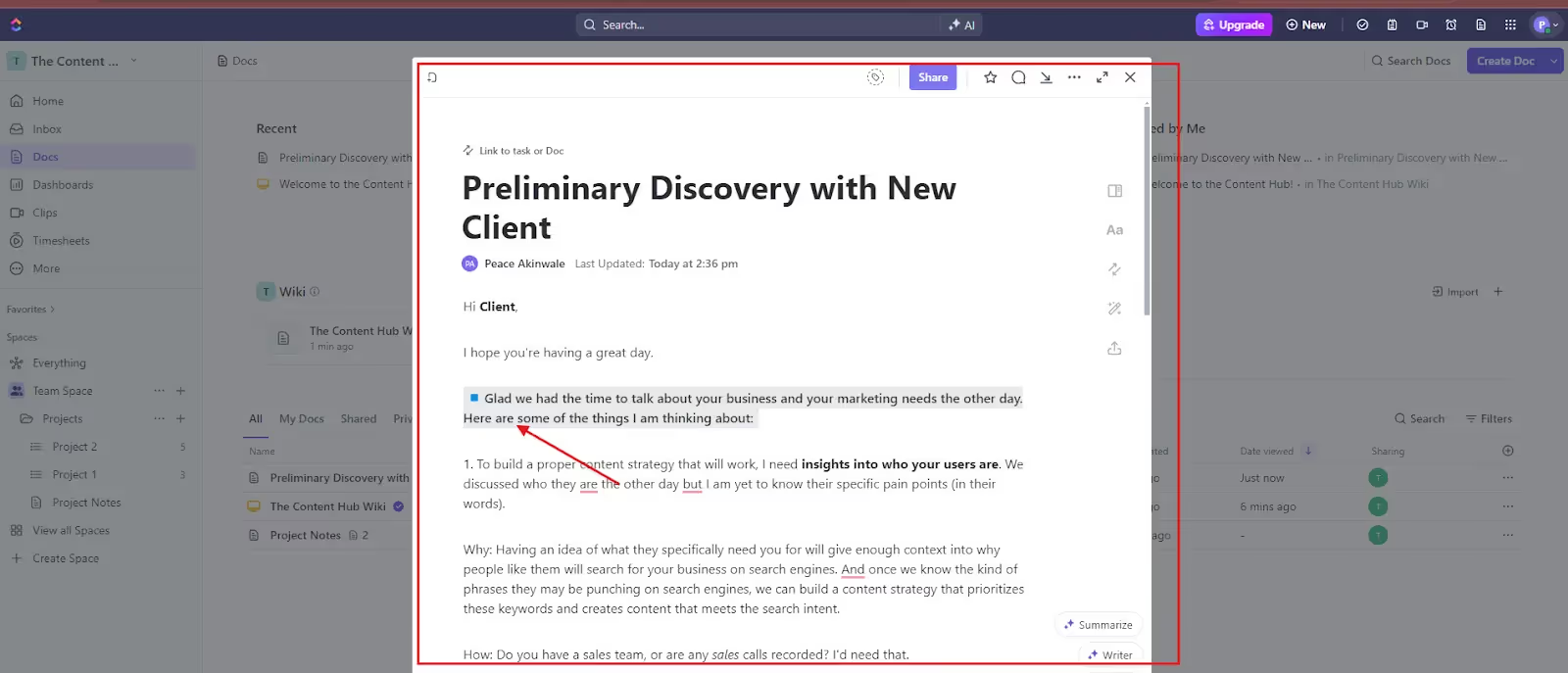
Here’s a Notion Doc view:

In both screenshots, the pointed arrow shows:
Both tools are primarily doc apps, but their customizations make them usable for project management.
In this section, I'll analyze the top use cases of ClickUp vs Notion and how they can meet your specific operational needs. I’ll also explain their pros and cons. Here’s what I found:
ClickUp consolidates documents, projects, associated tasks, and all communications in a unified digital workspace. It allows users to create documents and include different elements (tasks, checklists, content) to improve collaboration (on such documents) and assign specific tasks to team members.
Some of its standout features include the ClickUp Doc, the customizable dashboards for different projects (or clients), the customizations to create a task, and the many view options to manage existing projects (List, Board, Gantt Chart, and Calendar views). It also provides features such as time tracking, custom fields and templates for Wikis & project proposals, and integrations with third-party platforms. For this review, I'll analyze three core features.
Like other project management tools, ClickUp lets you create and assign tasks to your team members. But it does it slightly better.
You can create and assign tasks using three different methods:
First is using the hotkeys. You need to activate hotkeys in your settings; after activation, press the "T" key anywhere in ClickUp, and it'll open a new task window.

As you can see (from the background), I was on the dashboard page. I pressed “T,” and it opened this page.
Using the hotkey, you can create a task, Doc, reminder, or go to the dashboard without toggling away from your current page. When you get the pop-up, fill in the task details, assign it to a team member, and set the due date (see the red arrows).
The second way to create tasks is to use ClickUp Doc. Let’s say you’re on a discovery call with a client, and they’ve assigned some tasks to you. Or you just got a batch of new tasks from your recurring client. Immediately you receive the tasks, you open your ClickUp Doc and dump the different deliverables into it. Rather than hit “T” or navigate to the specific client project details, you can highlight a line of text in ClickUp Doc to assign the deliverable (task) to someone in your team.
Here’s an example:

When you turn the highlighted text into a Task, you can also track the progress of those tasks. Here’s an example below keeping in mind that:
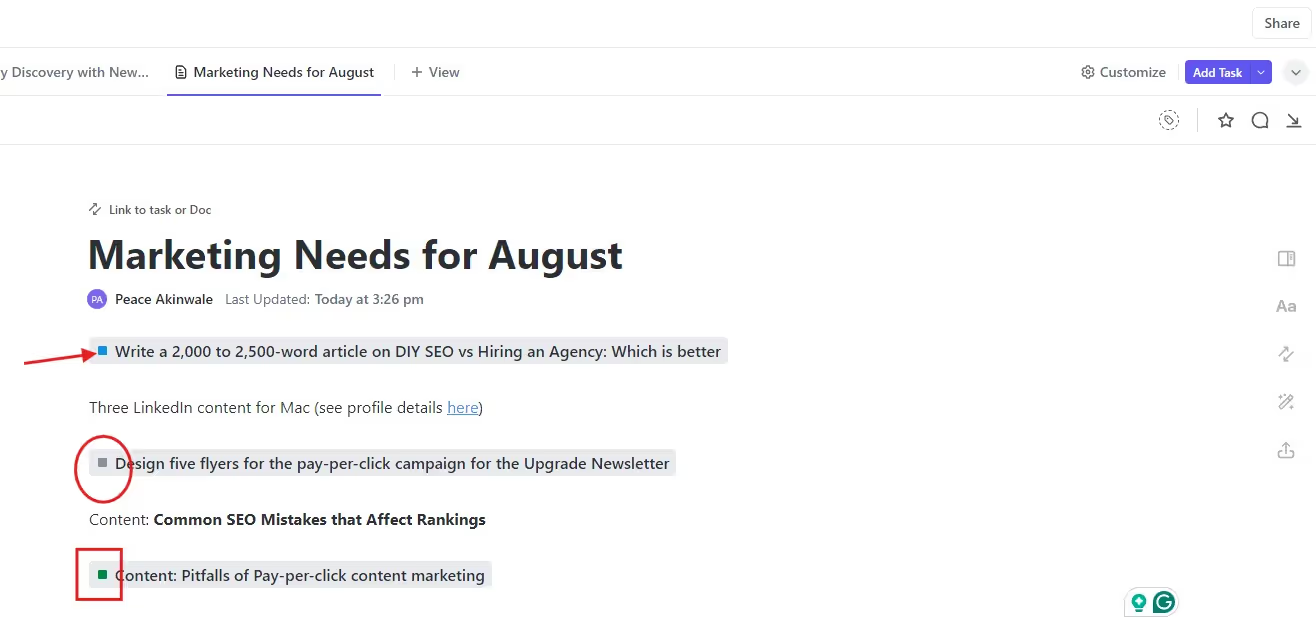
This customization lets you manage tasks from a single doc and monitor their status.
The third way to create and assign tasks is to download and install their Chrome extension. You can use this feature to highlight anything on your web browser (even email) and right-click to select "Create task in ClickUp."
In this example from my email, the client sent me a task and I hit the ClickUp icon at the top of my email. This opened different commands as seen in the square below:

With customization like this, you can assign the task to someone (or yourself) directly. You can also do this in the web browser — say you find a design or article you like and want someone on your team to replicate the idea for your client.
This customization lets you capture and assign tasks on the fly through your web browser.
ClickUp has a "Teams" feature to organize your team members into specific groups or departments in your workspace. This functionality allows you to collaborate further (when assigning a department-based task) and share documents. The best part about this is that each member has different permissions, so there can be group leaders based on their membership type and permissions.
The downside to this is that you need to be on, at least, the Unlimited Plan to enjoy the feature.
However, once you have a group, you can customize the members’ permissions so there would be things they can and can't do. This feature allows you to create team-wide tasks and set specific permissions (view-only, comment, or edit rights, depending on the task) to protect your set up.
For example, if you're a 3D rendering agency, you'll only provide view-only access to some files (say a client's floor plan) because the team doesn't need to be able to edit or delete this file. They only need to see it and visualize it through animations.
While assigning tasks to user groups, you can also use @ to mention a specific member in task comments, and they'll be notified of updates immediately.
An extra feature is the ClickUp Chat. Yes, ClickUp is a handful, but this feature lets you create a chat box to better communicate with your team. You can name your chat a specific name that reflects its purpose and set permissions to control who has access to the chat box. Here’s what it looks like:

For agencies and service businesses, a custom client portal lets you invite clients into your space to manage their tasks and update them on project progress as you proceed. For example, in ManyRequests, an alternative project management tool, you can onboard your clients on a branded platform, and they can directly request for a task to be done in a “self-service” way. After you submit the deliverable, they can even request edits without sending threads of emails or Slack DMs.
While ClickUp doesn't offer a dedicated client portal, you can still share project details with clients by adding them as Guests. To do this, ClickUp lets you share specific tasks or lists with your clients and show only what you want them to see.
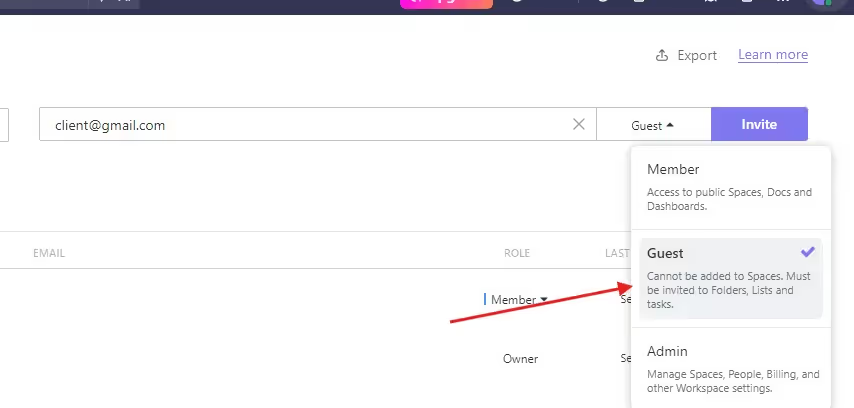
For example, you can share the task name, status, and due date but hide assignees and internal notes. To do this, click People in Settings, and you'll be prompted to add them as guests. Afterward, select only the spaces, folders, or lists you want them to access and add them to it.
The hard part about this process is that you must create the custom spaces, folders, or lists and select the columns you want the client to access.
For example, you'll customize a new list view to display the columns you want the clients to see. This creates a specific client view and hides columns such as assignees, internal notes, and time estimates while opening columns such as Task Name, Status, and Due Date.
So, while you can onboard clients on your portal, the setup takes time, especially if you have multiple tasks and projects you want to share with different clients.
In my opinion, the customizations also mean you must regularly manage what you have set up, and this time-consuming activity can complicate the workflow.

Many people on Reddit love ClickUp. A user writes:

Another Redditor enjoys the integrations with Google Calendar and the user interface.
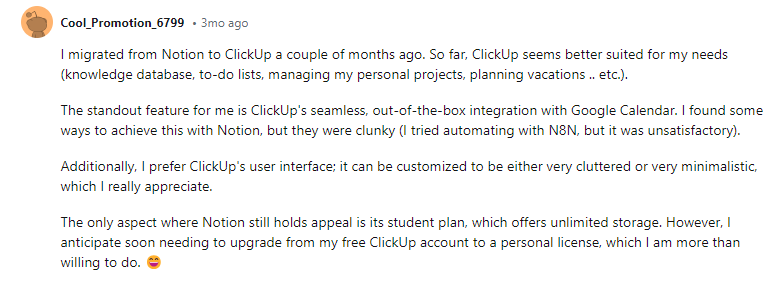
Let's talk about Notion:
Notion is a workspace that blends note-taking, task management, databases and wikis into a single platform. This lets you build a project management system that works like a Word document but with many customizations to assign tasks, view progress, manage your team, and day-to-day operations.
Here’s an example of a Doc on Notion:

While Notion can seem tricky as a project management tool, it allows you to customize workspaces to onboard your team members and invite guests. You can create project boards, task lists, and databases to manage different workflows. You can also collaborate with team members on specific pages (think Doc) and communicate through inline comments and mentions. For this review, I'll go over three of its standout features.
A project plan in Notion is a customizable document with full details on a project. It includes details on each team member's scope, objectives, tasks, timelines, resources, and responsibilities toward completing a project. It can also look like this for a product wiki and proposal:

To do this, Notion lets you create a document and embed databases, rich text, and multimedia content in one place. For context, databases are a collection of other pages (in your workspace). Here’s a quick example:

On the left side are some quick pages I want to access fast. I created it with a / database → table query. On the right side is one of the pages on the workspace that I can easily access.
So, the database in Notion lets you store and organize information (pages) in a secure, easy-to-understand way. These pages can contain different properties (tasks to be done, milestones, tasks assigned, or assignees, and status). Here’s an example of a page I customized to show all the tasks my team is working on:

If I click on any of the tasks listed above, it’ll expand into another page like this:
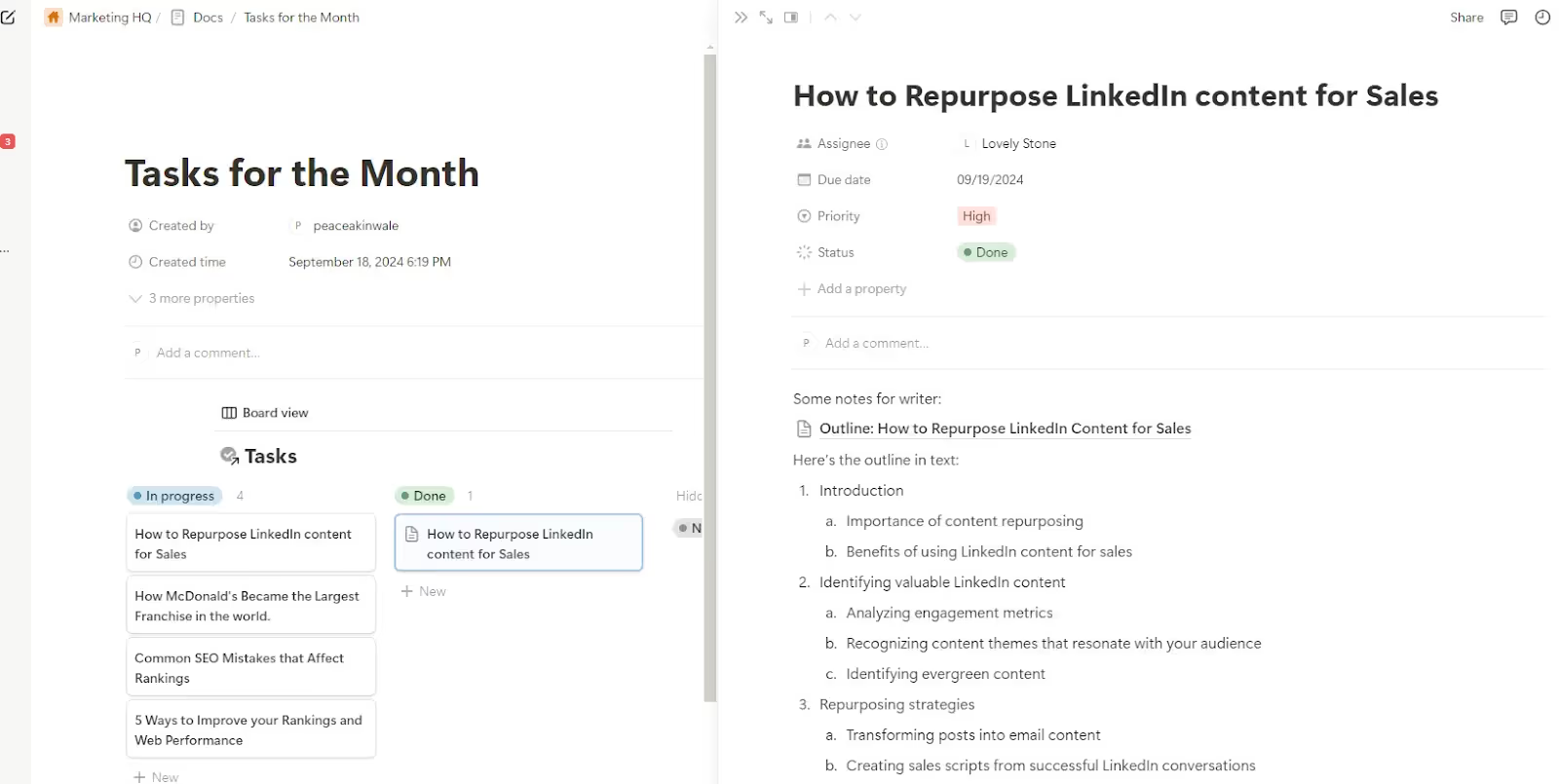
However, you need to remember that these pages and tasks are created alone BUT can be consolidated into a single page using a database.
In other words, if you're working with Client A, you can open a fresh page and create a database that combines different pages of everything about their work. Each page can be
You can view these pages from a single source.
You can add team members and customize their permissions to control their access and what they can do in your workspace. This flexibility can help you effectively collaborate with freelancers, and here's how it works:
Here’s an overview of the membership setting. This account isn’t paid, so there are limitations on the flexibility:

Through Notion, you can also invite guests, usually your clients, and give them page-specific permissions like ClickUp. However, the same time-intensive customization on ClickUp applies with Notion, especially if you have multiple clients and projects. With ManyRequests, it's easier to manage what clients see (more about this soon).
This feature is an essential accessory in any project management software. In Notion, you'll use the document-based pages to assign tasks and track progress within the project document. Here's how it works:
Toggle to “Assignee”, tag the team member, and they'll be notified of the task. In this screenshot, the upper part is the Board view while the second part is the Table view, and they are both separate pages dedicated to a client’s tasks.

For context, here’s the timeline view of the assigned tasks:

As soon as the assignees update their tasks, you'll see the changes in real time, and you can comment to ensure they make any relevant changes.
For Notion, this document-based centralization of tasks and projects is meant to keep everything in one place without switching between tools. However, the downside is that it can get complicated if you're not an automation enthusiast.
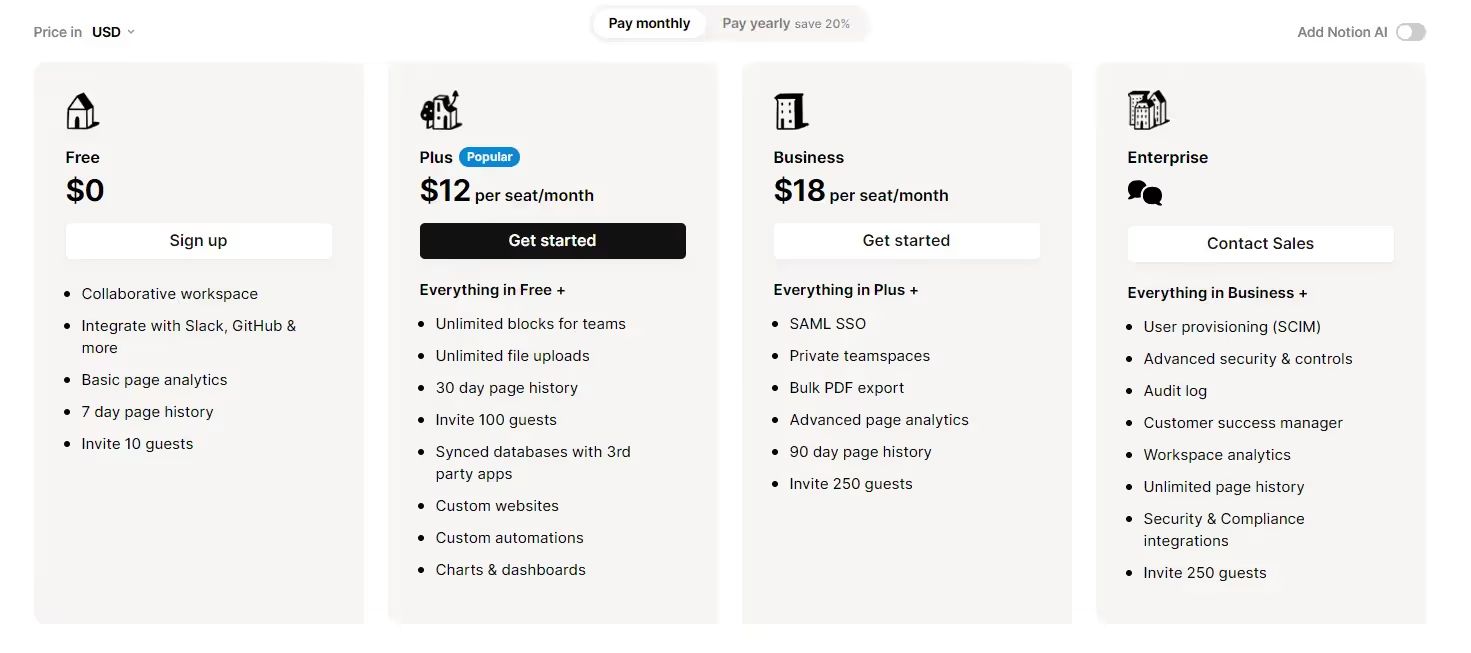
When a Redditor asked if Notion is good for project management, someone said they love the interface and use the Kanban template for their projects.

Another Redditor also said Notion is best for many things but shouldn’t be used for all project management use cases:
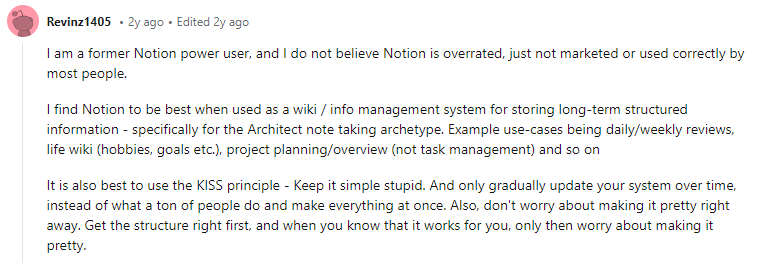
So, while the decision between ClickUp vs. Notion continues, we designed a project management alternative that’s way easier to use and scalable based on your needs.
Unlike ClickUp and Notion, ManyRequests is a dedicated client portal where clients can submit requests, track progress, and communicate directly with you. They can also access deliverables and work directly with team members assigned to their tasks (if you want them to). It also provides integrated billing, reporting & analytic services to increase your project management and client experience.
Using ManyRequests, you can:
For this article, let's review three key features of the ManyRequests for agency owners and project managers.
What ClickUp and Notion don't have is a dedicated client portal designed specifically for agencies. ManyRequests lets you onboard your client on this portal, where you can manage all their tasks and projects (and assign them to your team) without leaving the platform. Here's how it works:
The branded portal (from a user, Prontto) looks like this:
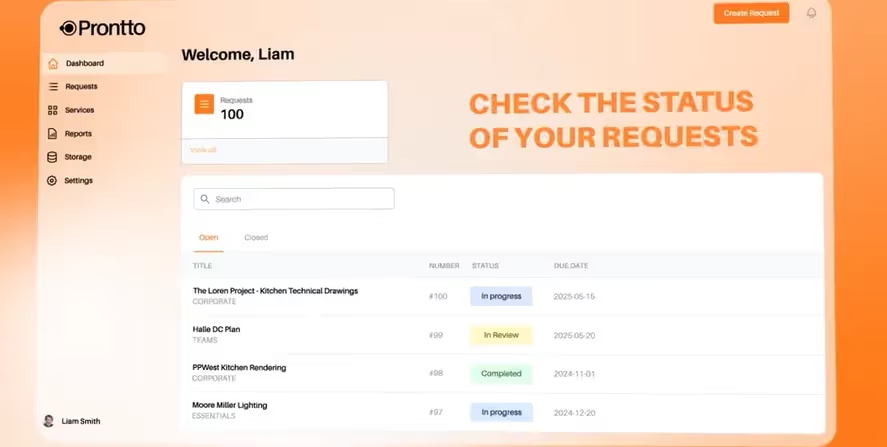
Here’s an example of a customized onboarding experience from our templates. As you can see, you can embed a video walkthrough to help them understand how they’ll place requests or how your service works to optimize their experience:

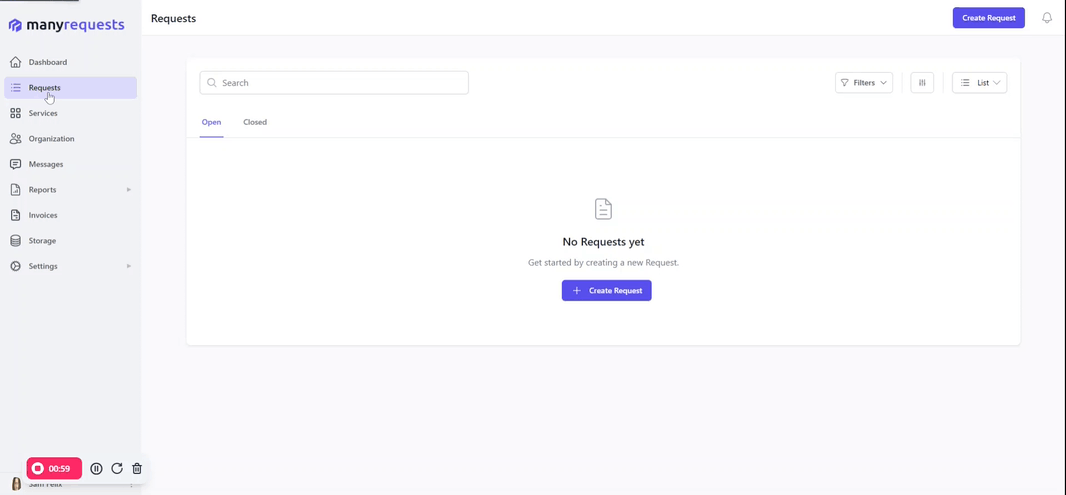

This way, you can share files and get feedback or approvals directly on ManyRequests without using other software. The best part is you can automatically send invoices using our invoice and integrated billing feature through Stripe. Your account will be credited after they pay.
In ManyRequests, task management begins when a client submits a request through the portal. It automatically becomes a task in your system, and you can assign it to a member of your platform. This member is immediately notified, and they can start working on it. Here’s what that looks like:
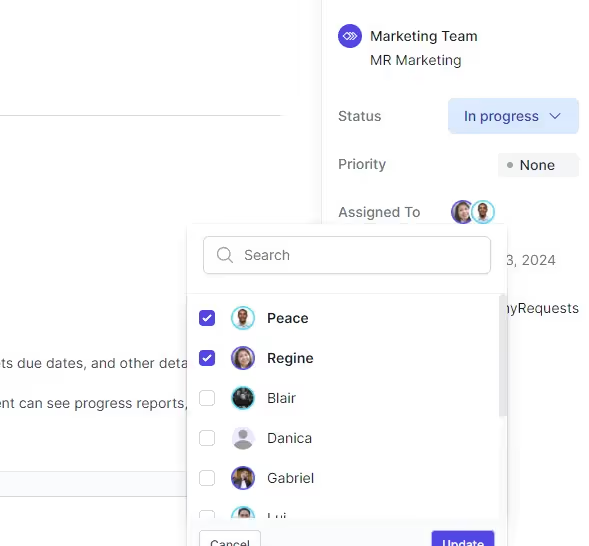
The assignee will receive this email:
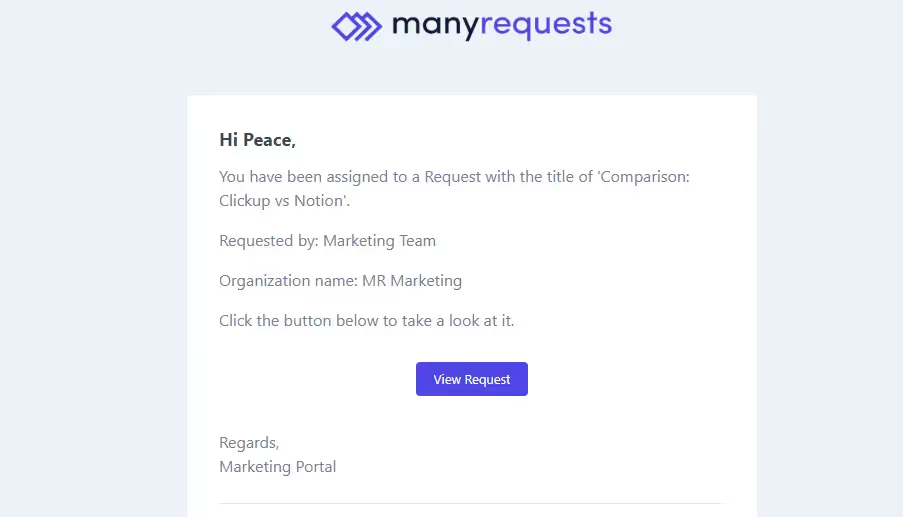
After being assigned, the assignee can change the progress bar to indicate they are working on it.
Unlike other ClickUp and Notion, which have only three status bars (To Do, In Progress, and Completed), ManyRequests has more.

Others are: Scheduled ➟ Closed ➟ Queued.
When assignees accept a task, they change the project status to "In Progress." When they submit, they change it to "Pending Feedback.” If you have edits, change the status to "Revisions Needed" so the assignee knows you’re working on it. And when you’re done providing feedback, you’ll update them in the text box (see screenshot below), and they can update the progress bar to reflect that they’re working on it.
The different status bar helps you track task updates without texting the team member.
You can also use our dashboard to see all tasks, their statuses, assigned team members, and their due dates. This dashboard gives an overview of all ongoing projects and team workload. If you want, you can use the same request dashboard that the client created to assign the task to your team members directly—this way; clients will also see updates in real time.
However, if you want to control what clients see, go to Settings → then Modules and Extensions → click on Users → scroll down to Clients. Here, you can control what clients can do/see on the portal.
In the screenshot below, my clients can't “See requests assignment info,” which means they can’t see the assignee in charge of their task requests. But they can see the request status and its due date.
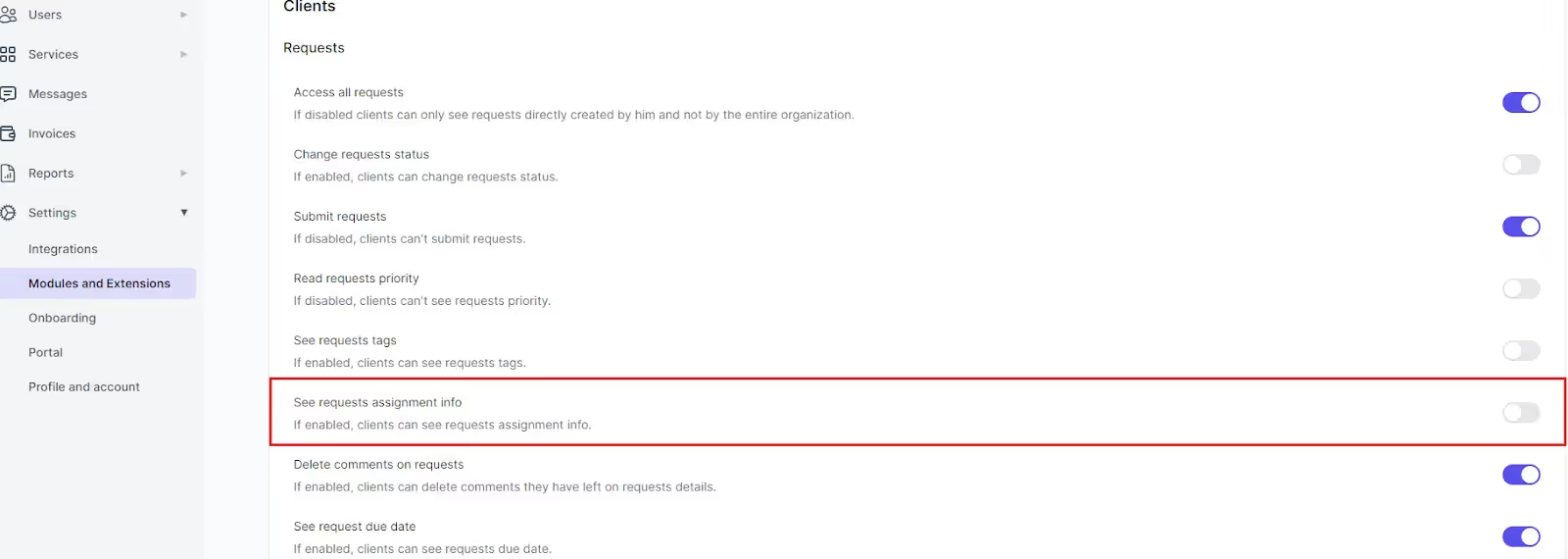
In ManyRequests, you can offer standard services/packages by creating productized offerings with set deliverables, project scope, and pricing. These services can be recurring, one-off projects, or a discount service. Here's an example of a service detail:

This allows clients to understand your services before they start working with you. Here's how it works:
Let's say you're an agency with expertise in video editing and graphic design. Using ManyRequests, you can:



Here’s a preview of a typical service page: it includes the description of the service and the onboarding form so clients can share details that can help you with their project.
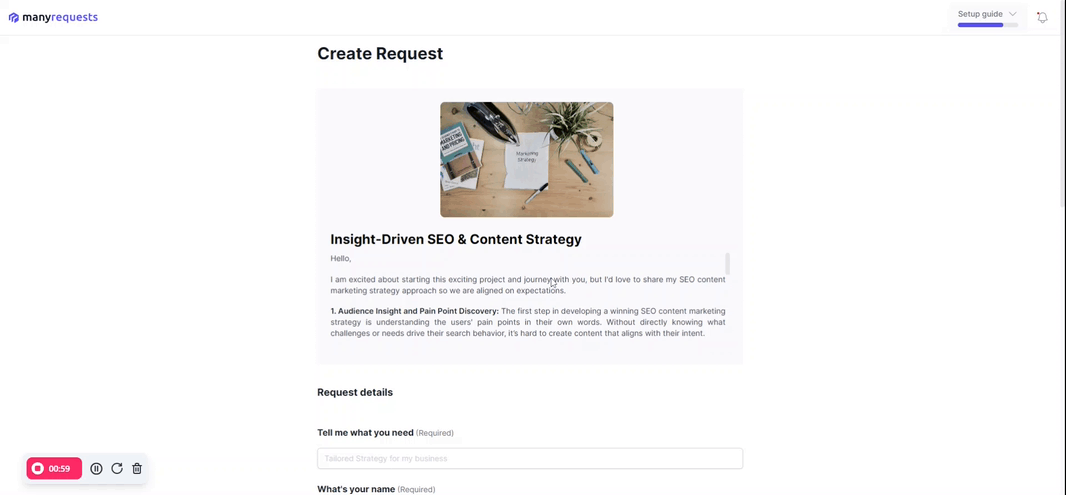
What if the client wants an extra task beyond the original agreement?
You can set up an add-on service within the platform and write the scope of the service and the cost. You can link this service to the client's account, and they'll be notified. Once they approve it, they'll be billed to pay before or after the project (based on your customization).

All these make it easy for clients to start working with you while managing the entire process from beginning to end within a single platform.

For Anthony Puttee of Fusemate, ManyRequests helps them manage every client relationship. But more than this, it helps clients access everything they need “in a self-serve manner” because we designed a client portal with a project management solution.
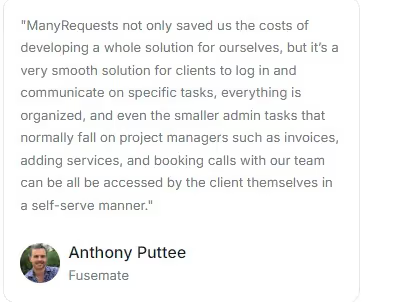
Benjamin Williams, founder & CEO of 55Knots, agrees too. He says ManyRequests helps them “manage clients, team, payments, timelines, projects…in one place.”
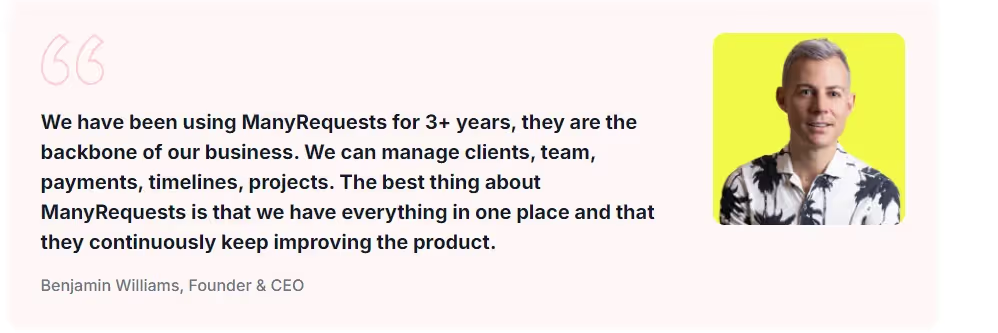
ManyRequests is used by thousands of agencies right now, and you can sign up for a 14-day free trial to see how it can help you optimize agency operations.
ClickUp has several customizations and integrations which makes it ideal for enterprise users (or complex workflows). Notion excels at organizing your tasks and docs, and is useful for teams who love its features. Both are strong contenders, but ManyRequests is a better choice if you need a dedicated client software alongside a project manager.
ManyRequests is best for agencies who need project management software to
These features let you prioritize client interactions while managing everything about your projects (& tasks) in one place. Sign up for a 14-day free trial (no credit card required) to explore how ManyRequests helps you better work with clients and teams.
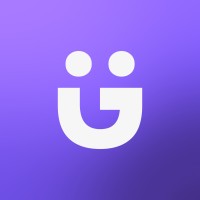

Lorem ipsum dolor sit amet, consectetur adipiscing elit, sed do eiusmod tempor incididunt ut labore et dolore magna aliqua. Ut enim ad minim veniam, quis nostrud exercitation ullamco laboris nisi ut aliquip ex ea commodo consequat. Duis aute irure dolor in reprehenderit in voluptate velit esse cillum dolore eu fugiat nulla pariatur.
Block quote
Ordered list
Unordered list
Bold text
Emphasis
Superscript
Subscript